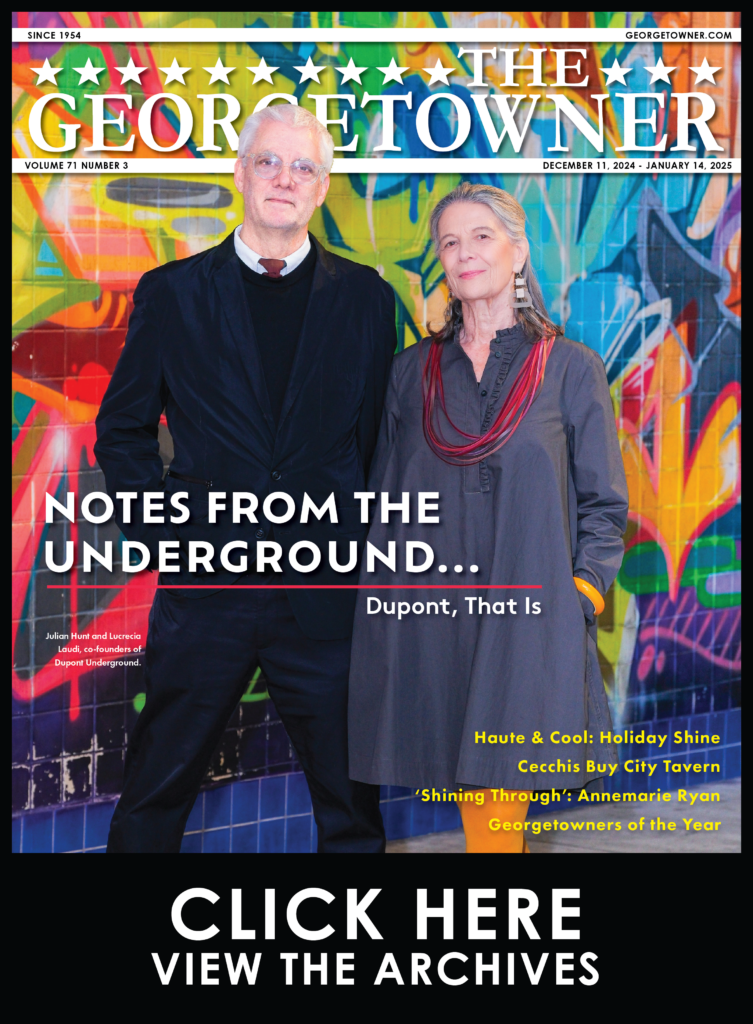Tech Tip: Prevent Your Web Browser from Storing Passwords
By • October 4, 2021 0 879

For sites you need to log into often, having your browser remember your password can save you time logging in, especially if you are using secure passwords that you might need to look up otherwise. There are circumstances where you might want to manage what personal information gets stored in your web browser.
The biggest risk you face is having someone else physically sit down at your computer or laptop, browse to a site that you have an account for, and log in with your saved credentials. Sometimes, malware and viruses can steal your credentials that are saved in the browser.
Mozilla Firefox
Firefox offers the best features when it comes to retaining passwords. You are able to browse and search amongst all of the accounts you’ve stored and see your login and password information. You can access the Password Manager by dropping down the Tools Menu. Click on Options and go to the Security tab on the window that pops up. Click Saved Passwords – this opens up the manager.
From there, you can search for and select individual passwords or simply delete them all. Got an account that your browser has been remembering for you for so long you don’t remember the password? You can look up passwords for documenting and secure storage.
Google Chrome
Chrome’s password management is similar to Firefox’s. You can search for various accounts and see your login credentials and even adjust them in the manager. You can find this by clicking on the Wrench icon on the top right of Chrome and selecting Settings. Scroll down and click Show Advanced Settings. Under Passwords and Forms, click Manage Saved Passwords.
It’s worth noting that the option above Manage Saved Passwords lets you manage other Autofill settings, which could store sensitive information such as credit card numbers.
Internet Explorer
IE doesn’t give you a lot of option for managing your passwords. This is alright – there’s no simple way to bring up a list of all of the accounts you have stored. This is partially a good thing – it prevents someone from poking around and finding that list. The downside, if you want to make IE forget your passwords, it’s going to forget all of them.
To make IE forget all passwords, go to Tools > Internet Options. On the General tab, click Delete under Browsing History. Select only Passwords from the list (although it’s okay to delete temporary internet files, cookies, history, and all of the other options as well) and click Delete.
If you are interested in storing your passwords securely, contact us at Computerware for business-level solutions for password management. You can reach our experienced technicians at 703-821-8200.
Alan Edwards, CISM, is chief information officer at Computerware, Inc., in Vienna, Virginia.