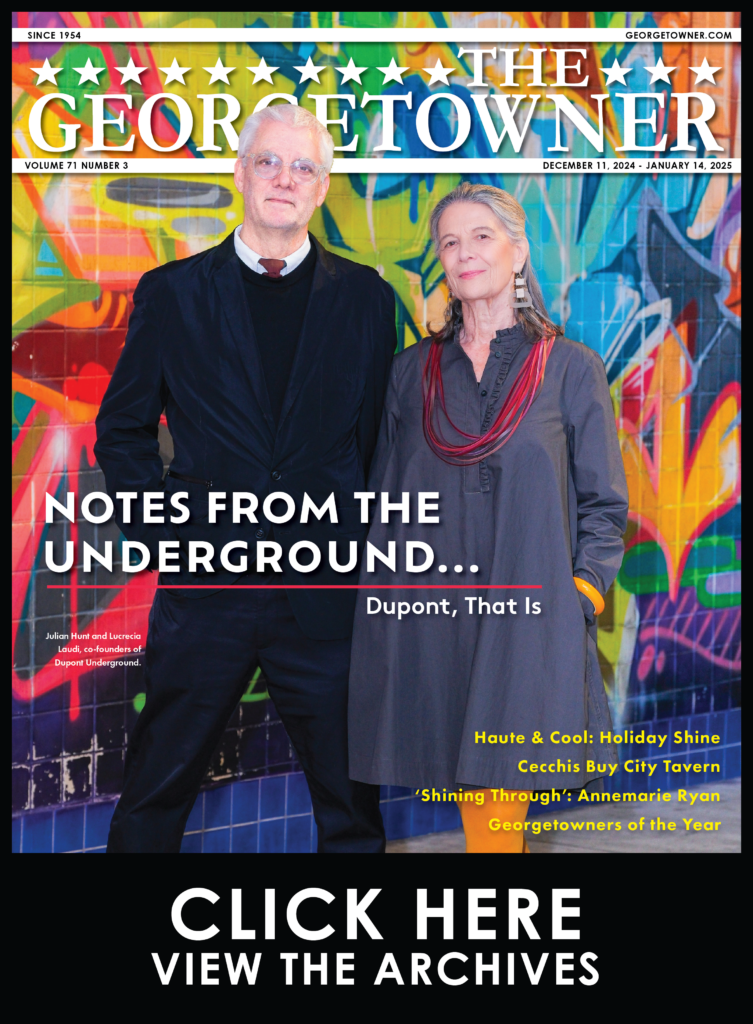Tip of the Week: Change Your Android’s Screen Resolution
By • November 1, 2021 0 1859

Why is screen resolution important on your device? It turns out, the higher a monitor’s or a screen’s resolution, the more detailed an image can be because a higher resolution will be made up of more pixelated information than a lower resolution. Additionally, more viewable content can fit onto a higher resolution computer screen than on a lower resolution screen. However, screen resolution can affect battery life if your system requires more or less energy per pixel to display.
Have you ever wondered what a different screen resolution might look like on your Android device?
Well, now you don’t have to. Today’s tip is all about changing the screen resolution on your device, for better or worse. Let’s take a look at how to do it.
First, we just want to get a disclaimer out of the way. If you’re uncomfortable with this process, make sure you contact your IT department so they can work with you to get the job done. Alternatively, you can work with a managed service provider like Computerware. Either way, the rule of thumb here is you shouldn’t attempt anything you’re uncomfortable doing, especially if you need to dig into the Developers section of your device’s settings.
Most modern Android devices will give you the option to adjust screen resolution in the Display options or Settings. To get there, look for the gear-like icon on the applications menu. It should be labeled as Settings. You can also swipe down and click on the Settings app from the drop-down menu. From here, select Display, the option that appears as a sun-like icon. If you can’t find it, you can always use the Find feature to look for the desired setting.
You should now see an option for Screen Resolution. You have a couple of options depending on the device, but they will typically look like the following:
- Standard HD: 1280 x 720
- FHD: 1920 x 1080
- WQHD: 2560 x 1440
Now, let’s say these options aren’t available for your device. You’ll have to use Developer Mode, and we don’t recommend doing that without getting some help from one of the experts at Computerware.
Keep in mind that this does not change the resolution of the screen itself; it simply changes the number of pixels used on the screen. Images, text, and otherwise might appear blurry after adjusting the screen, so use your best judgment with this feature.
To learn more, go to: https://www.cwit.com/blog, or reach out to us at (703) 821-8200.
Alan Edwards, CISM, is chief information officer at Computerware, Inc., in Vienna, Virginia.