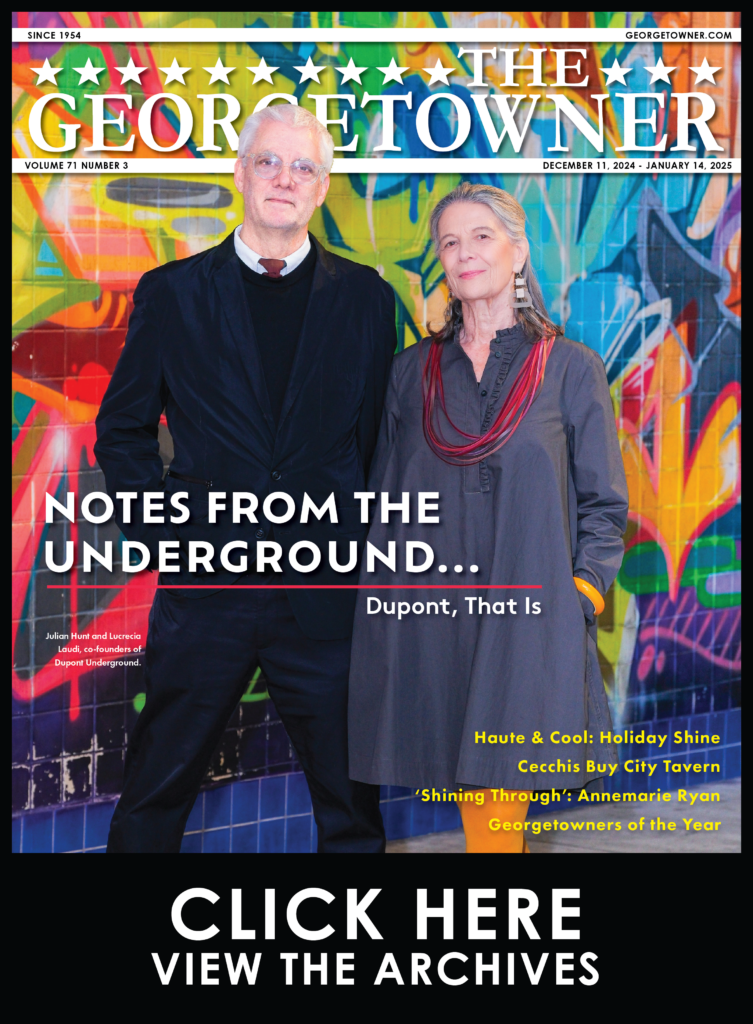Tech Tip: How to Turn Documents and Images into PDFs in Android
By • January 17, 2023 0 1105
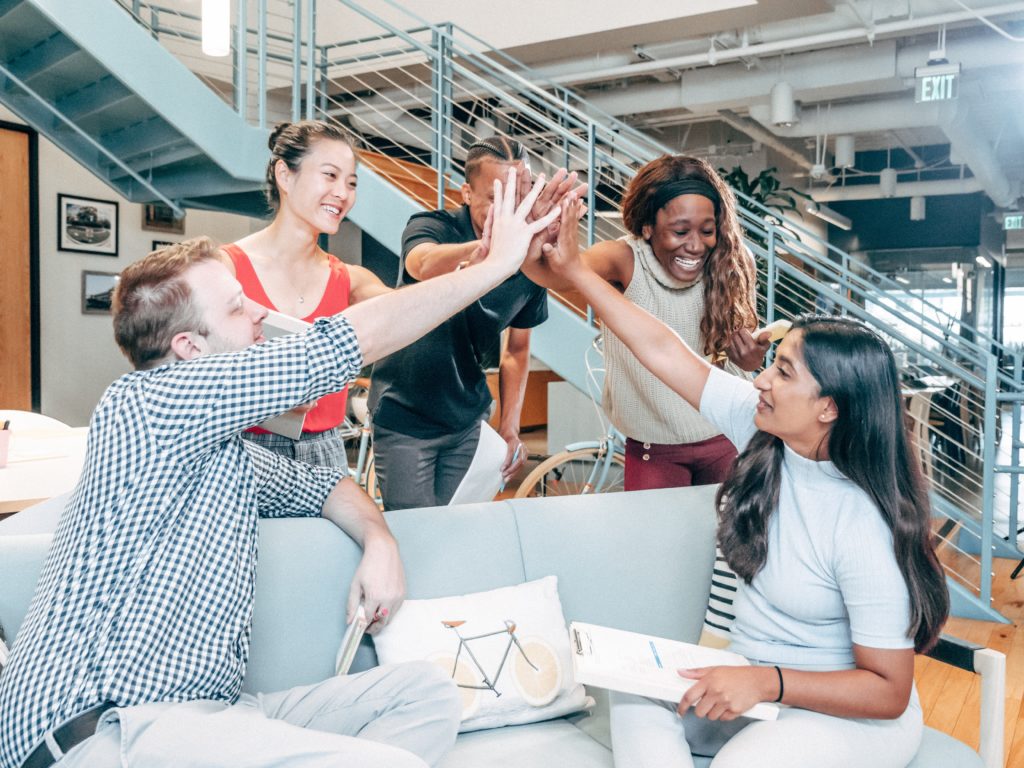
Google Drive comes with a pre-built feature allowing users to scan a picture or document, and save it as a PDF —at least for Android smartphones. The trick can be pulled off with just a couple of taps, making it easier than ever to import documents to your Drive. Here’s how it’s done.
Smartphones are a must-have technology in the office, so you don’t need to use the bulky scanner to transport copies of your documents to a cloud service like Google Drive. All you need is your camera and your Google Drive account.
Scan Your Documents to Save Them as PDFs in Drive
First, go to your Google Drive on your phone. Then, tap the plus sign button (+) to start adding new files to your Drive. A list of options will also appear; select Scan to proceed.
This should tell your device to open up the Camera app. You’ll have to provide permissions for it to access Google Drive if you haven’t already done so. Once you’re ready, frame the document with your camera and take the picture. Just confirm that the picture is the one you wish to proceed with, then tap OK.
Google Drive will make some changes to the picture, but you can adjust these yourself by making manual edits. You can add multiple pages to your new PDF as well by using the Add Page button. Once you’re done, tap Save.
Then, name your file and determine which folder you want it to go to.
Now you can add any documents you want to your Google Drive without using a scanner.
To learn more, contact us at (703) 821-8200 today or reach out to Computerware at Cwit.com.
Alan Edwards, CISM, is chief information officer at Computerware, Inc., in Vienna, Virginia.